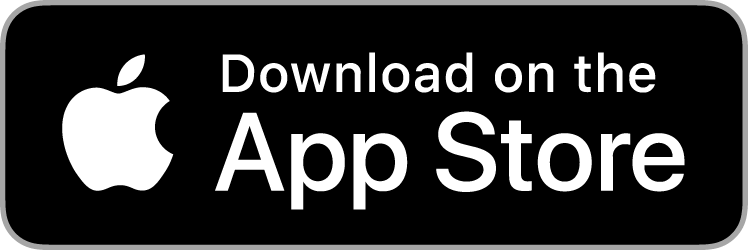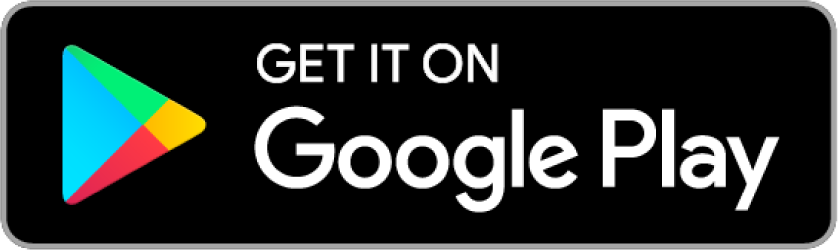Making audio guided routes for self
Imagine you want to run a new route or run while travelling. You will make a little route plan, but have hard times to follow it, meaning the you have to all the time watch the phone’s map, where you are and where was the turn you missed. Peps is here to solve this problem.
With Peps you can plot a route for yourself and add your self written messages on the route, and then you will hear these messages while running. You will stay on course and phone will stay in you pocket. This tutorial tells you how to do it.
Watch the tutorial video
Turn captions on!
Quick step-by-step
1. Download Peps app for free
Watch the on-boarding screens, give all the permissions and register yourself an account. The permissions are needed for the 100% functionality. We are no evil and we will not disturb you in any ways.
2. Go to planner.pepsapp.com
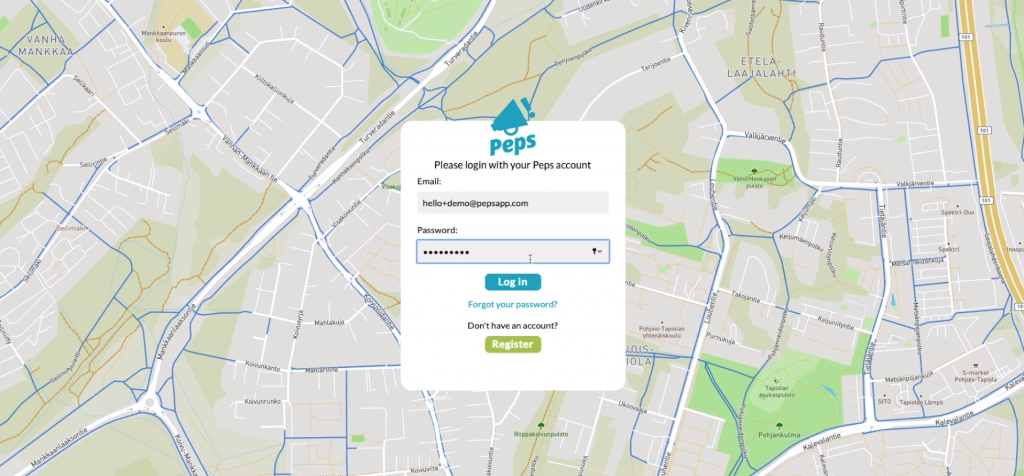
Log in with the credentials you created in the app. Use a desktop browser! On the left pane menu, click “+ Add new” to start creating a new route for yourself.
3. Plot a route OR upload a GPX file
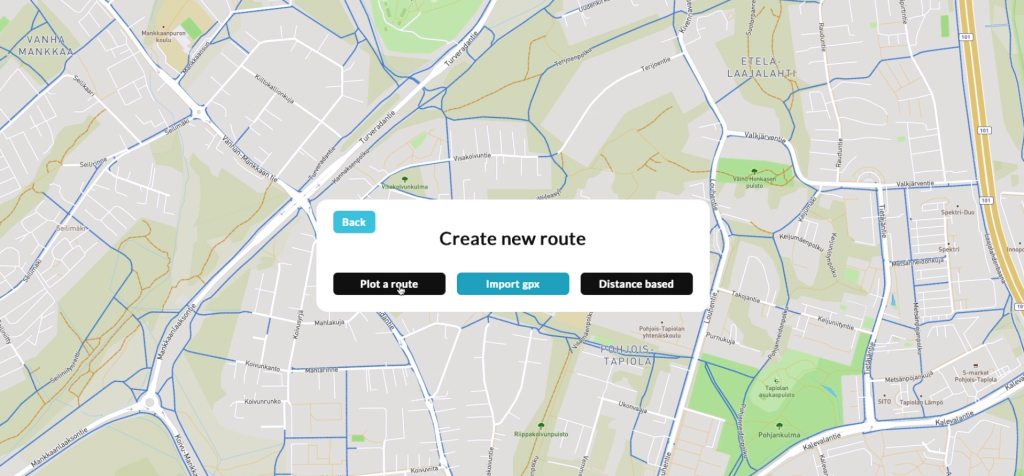
You have two options for creating the route: you either plot it here in the Planner or you can upload a GPX file. GPX files are earlier workouts or routes plotted in some other route plotting service. Uploading a GPX file is straightforward, so we will next skip to the plotting phase.
4. How to plot the route
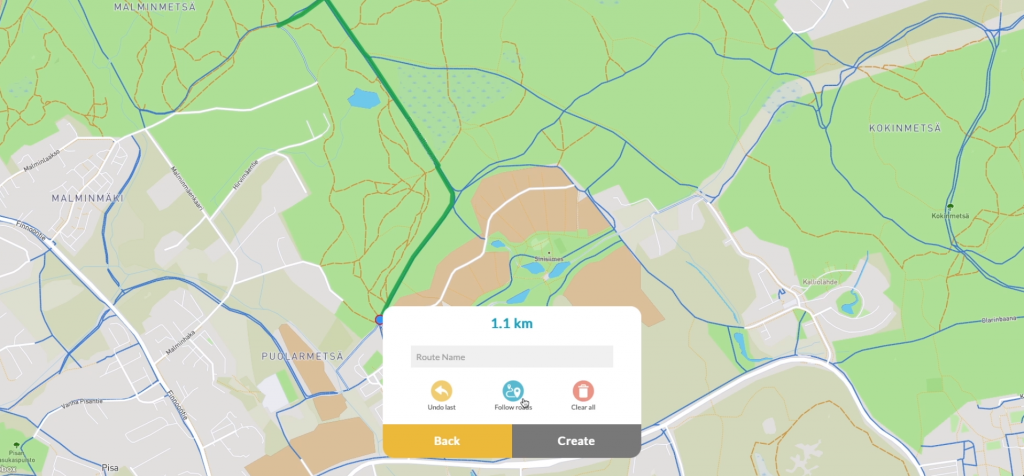
Plotter is very simple: Click dots on the map and router machine will auto- route a line between them. Build your route by clicking the points on the map. Click the “follow roads” off to just draw straight lines. Click undo if you need to undo. Plotter is very simple, so you can’t edit the route anyways else. For more complicated needs, plot the route somewhere else and just import the GPX here.
When your done, your route will appear on the left pane. Just be patient, takes some seconds usually. 🙂
5. Adding the instructions
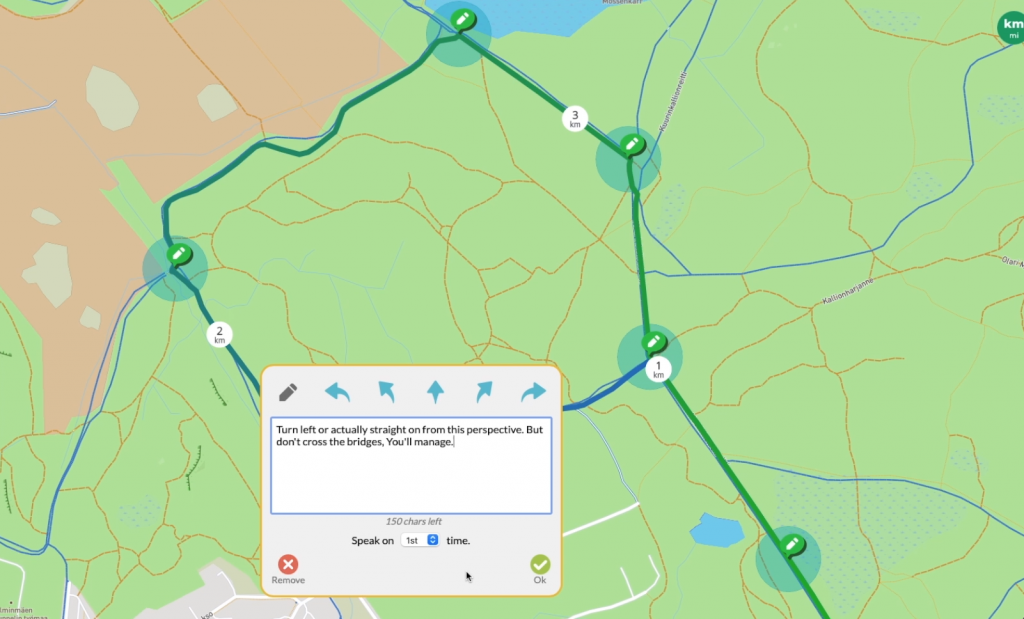
Next we add instructions on the route. You will write these instructions and place them on right spots. And then you will hear these while running and you will stay on track. Amazing.
Open the route from the left and click a the route line at some point. Write your message into the text field and click OK. You can write your messages in any language, Peps will autodetect the language and speak them properly.
Add as many points you need to add. More is always better than less. Even if you need to go straight, you often want to hear this. The goal is to keep the phone in your pocket through the whole run, so don’t be sloppy with the instructions! 🙂
6. Editing Pep Points
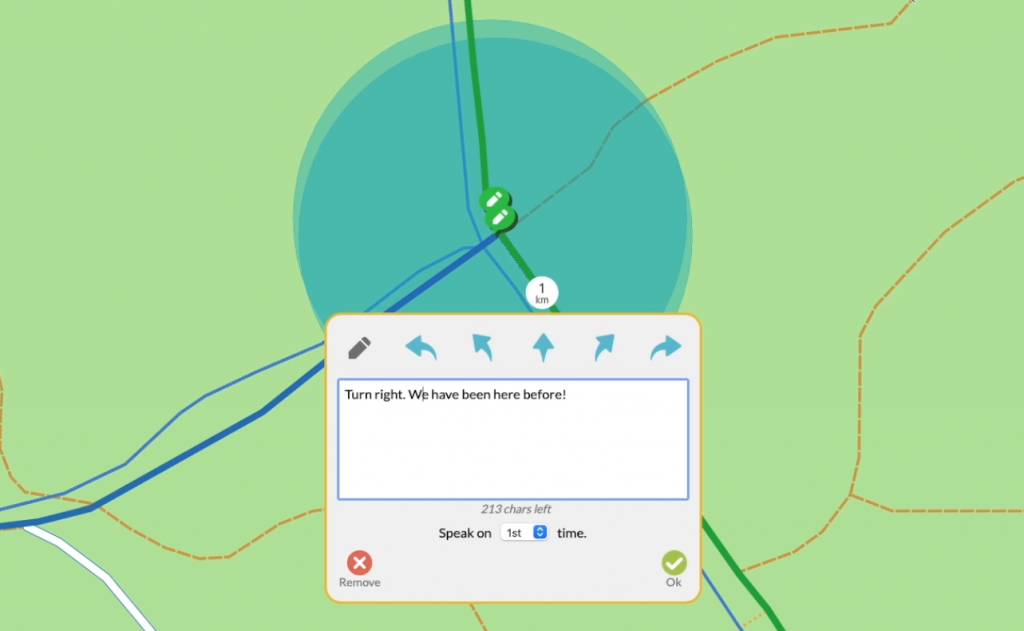
You can always edit the location of a point by dragging it and also edit the message of the Pep Point. Everything is autosaved and automatically updated on the phone when you just load the route again. You can drag the point also out from the route and it will be spoken normally. You don’t have to be on the route to hear the messages. This is handy if you want to make some extra leg or warn if you missed a turn.
7. Advanced options
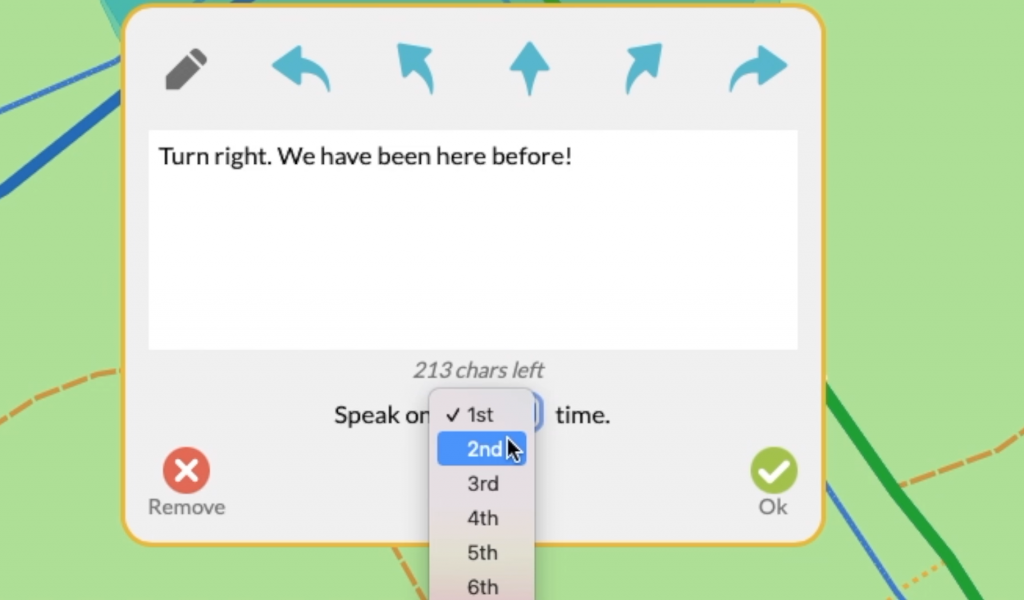
If you are at the same point on the route for many times, you can adjust the “speak on enter” option respectively. This parameter specifies at which time when entering the point, the Pep Point is spoken. So if you come to the same place the second time and need an instruction there, set the parameter to “2nd” etc. You will get this when you get it! 🙂
You can also add an image for your route (1200×600 px) is best, but anything goes and also you can replace the route line with a GPX file. This is also the only way to edit the route line. Pep Points stay as they are but just the line is changed.
If you want to publish your route to public under, please send us an email and we will check this through. This is handy for some virtual runs or ready-made hotel or park routes, running clubs etc. hello_at_pepsapp.com it is.
8. Time to run!
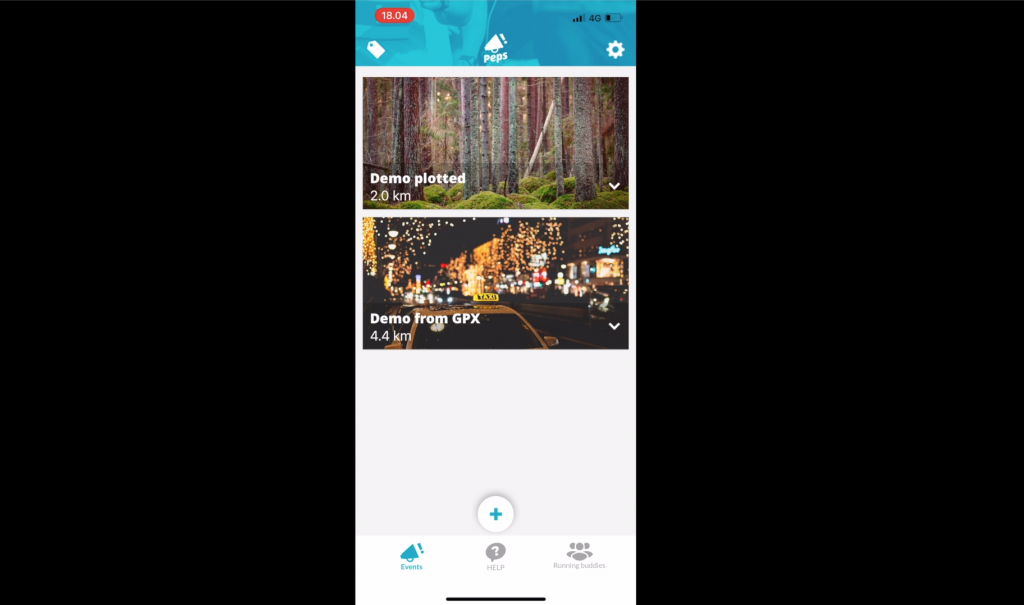
All set with the Planner. Now you can launch the Peps app on your phone, and you see the route list has populated with the route(s) you made. Tap to open the route, plug in those headphones, tap PLAY and start running! Obey the orders you made yourself and stay on the path! Easy!
If you don’t want to use headphones, you can also use phone’s speaker for the instructions. Or if you have a Bluetooth connected sports watch (of any brand), instructions will fly there too. Tweak the settings to meet your needs, there are some nice settings to be tweaked.
9. After the run
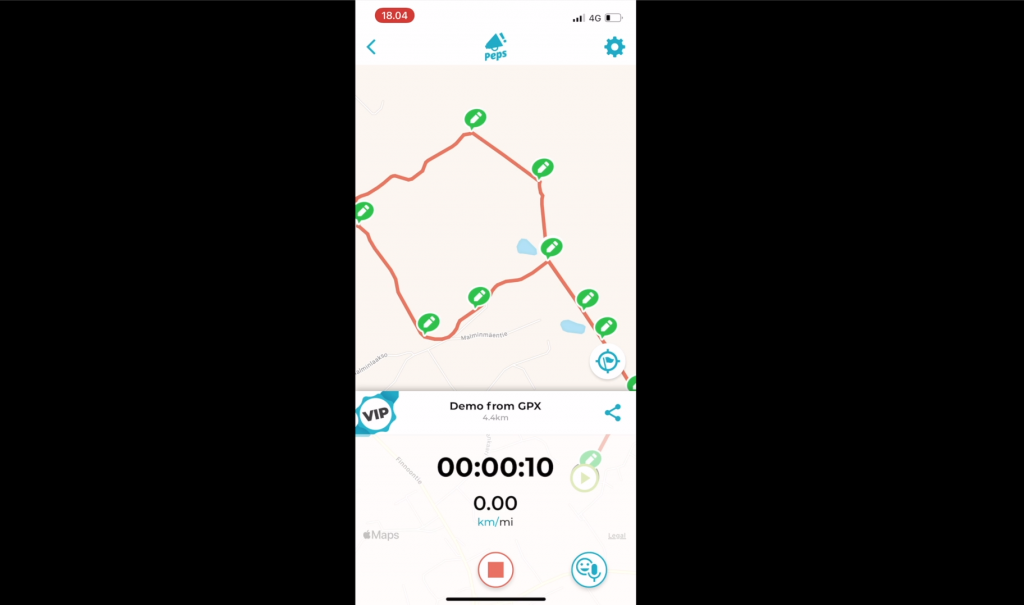
Not much to do but tap STOP button in Peps. No harm done if you don’t, everybody just forgets to tap it. 🙂 Your run or other things are not saved anywhere, so Peps is not a tracking app. So you can use your tracking apps just like normal and are encouraged to do so too. Also you can play music or Podcasts use like normal, Peps is not interfering them anyhow. Peps does not eat your batter exceptionally and won’t consume your data plan either.
10. Where from here?
Make yourself a new route. Tell a friend about Peps. Attend a running race event and use Peps to get cheers from you friends during the race. Organise a Virtual Running event with Peps, build a set of lovely running routes with audio guidance at your neighbourhood, so everyone can enjoy running new routes with audio guided instructions!
Tell us how you liked using Peps and we will make you a VIP user, meaning that you don’t have to pay anything for eg. Race Passes.